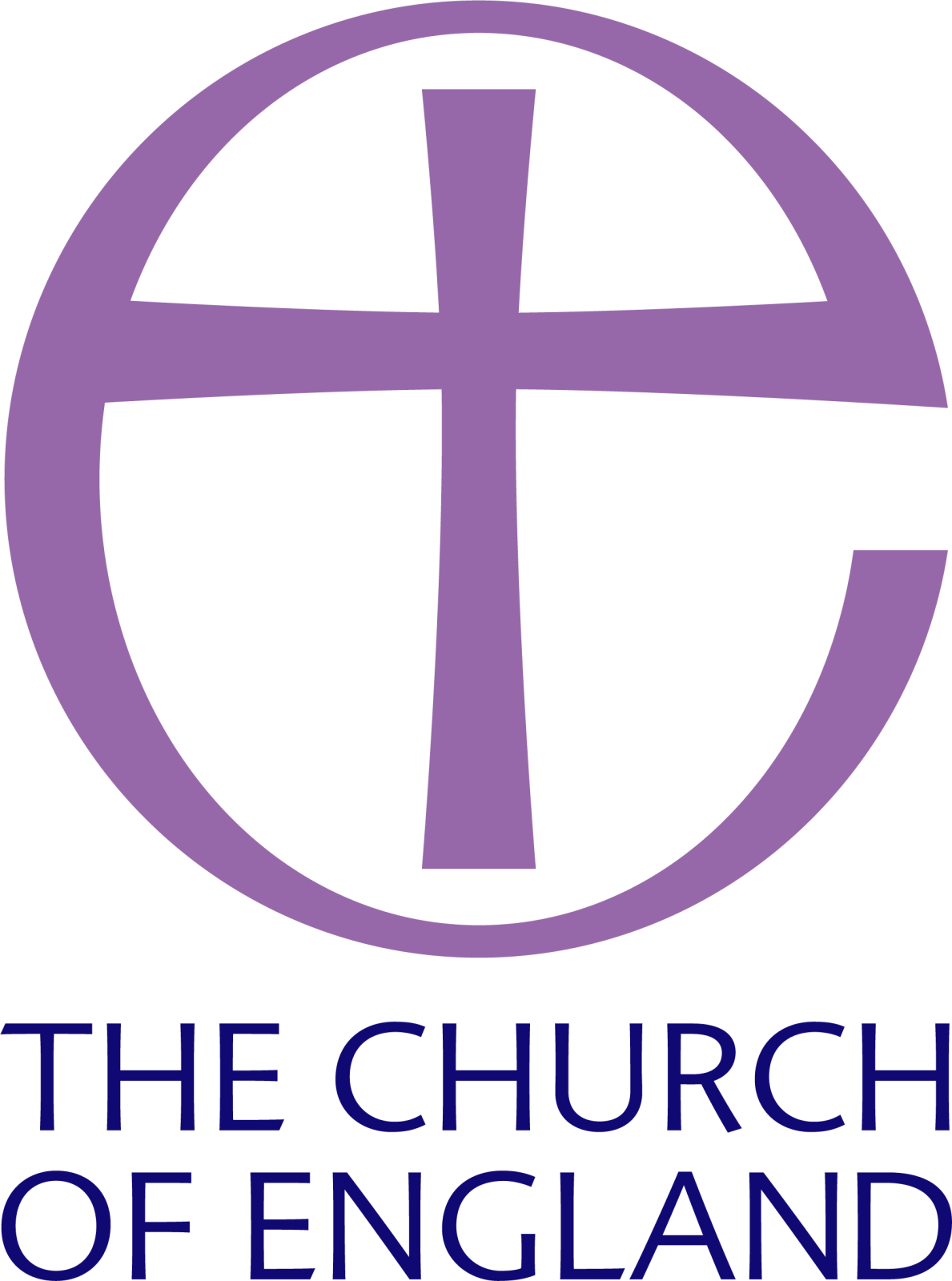Student Remote Learning and Teams Guidance
In the event that a whole year group is working remotely, work will be set for lessons in line with your typical timetable on Show My Homework (Satchel).
Teaching will follow the planned schemes of learning. You will be reminded of the need to complete all work set if you are to avoid falling behind.
There are two ways in which classwork will be set through Show My Homework:
Option 1 – Pre-recorded Loom-based lessons for instructional teaching.
Option 2 – Live ‘drop-in’ sessions through Teams.
Joining a live session through Show My Homework (Satchel)
The link to the live session will be posted within the task on Show My Homework (Satchel). It will be labelled as REMOTE LEARNING: Live (subject name) clinic

You simply click on the Teams link and join the meeting at the start of the lesson.
Teams will run on mobile phones, tablets or computers and works as a web extension or as an app. You should use your normal Lutterworth College log in and password to access Teams and your school email. If you have previously used the app with another Microsoft account, log out and back in again with your school account.
We’d recommend using headphones in live sessions with Teams, particularly if using a shared workspace.

When you join a live session, you should have your microphone muted. As there will be multiple people in the session at the same time, it is important that the teacher controls the conversation.
If you wish to speak, you can raise their hand (either virtually or using the 'raise hand' option on the on-screen menu) and the teacher will refer to you. At this point, you can unmute your microphone and speak.

We expect you to behave in the same manner we would expect in school. We will apply the school behaviour policy and sanctions where necessary to any students who do not meet our expectations. It is also likely that students will be prevented from joining any future live sessions if the school has concerns regarding your behaviour.
You are not permitted to make a recording of the session or any part thereof, or to take any photographs or screenshots of the screen.

For support, please email: enquiries@lutterworthcollege.com